Unlock the Potential of Local Search with a Step-by-Step Guide for Beginners
Are you a small business owner looking to boost your online visibility and connect with local customers? Look no further! Welcome to our beginner-friendly guide on how to set up your very own Google My Business account. In this step-by-step walkthrough, we’ll take you from the initial setup to maximizing your business’s online presence and standing out in local searches. Let’s dive in and get your business on the map!
Step 1: Accessing Google My Business

To begin your journey, visit the Google My Business website (www.google.com/business) and sign in using your existing Google account. If you don’t have one yet, don’t worry! You can create one easily by clicking the “Sign in” button and following the prompts to set up your account.
Step 2: Claim or Add Your Business
Once you’re signed in, the next step is to claim your business or add it if it’s not already listed. Start by typing your business name in the search bar. If your business appears in the search results, click on it to claim it. If it doesn’t show up, click the “Add your business to Google” option and follow the instructions to provide the necessary details.
Step 3: Verifying Your Business
Google requires verification to ensure that you are the legitimate owner of the business. Depending on your location and eligibility, you’ll be given different verification options, such as receiving a postcard by mail, a phone call, or email. Follow the provided instructions to complete the verification process promptly.
Step 4: Navigating the Dashboard
Congratulations! Your business is now officially on Google My Business. You’ll be directed to your dashboard, where you can manage and optimize your business listing. Familiarize yourself with the dashboard’s features, such as adding photos, updating business information, and responding to customer reviews.
Step 5: Showcase Your Business
A picture is worth a thousand words, and this holds true on Google My Business. Upload high-quality images that represent your business, such as your logo, interior and exterior shots, and product photos. Visuals can leave a lasting impression on potential customers and make your business more appealing.
Step 6: Craft a Compelling Business Description
Tell the world what makes your business special! Create a concise and engaging business description that highlights your unique value proposition and key services. Be sure to incorporate relevant keywords to enhance your visibility in local searches.
Step 7: Add Business Attributes
Google My Business allows you to add specific attributes that define your business further. These could include attributes like “wheelchair accessible,” “outdoor seating,” or “free Wi-Fi.” Accurate attributes can attract customers with specific preferences and improve your business’s relevancy in search results.
Step 8: Encourage Customer Reviews
Customer reviews are incredibly influential. Encourage satisfied customers to leave positive feedback on your Google My Business listing. Responding to reviews, both positive and negative, shows your engagement and commitment to customer satisfaction.
Congratulations, you’ve successfully set up your Google My Business account! By following this beginner’s guide, you’ve taken a significant step towards enhancing your business’s online presence and connecting with local customers. Remember to regularly update your listing, engage with your audience, and harness the power of Google My Business to grow your business like never before.
Happy business-ing!

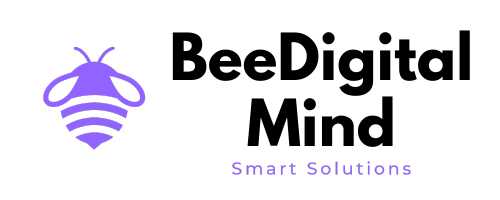

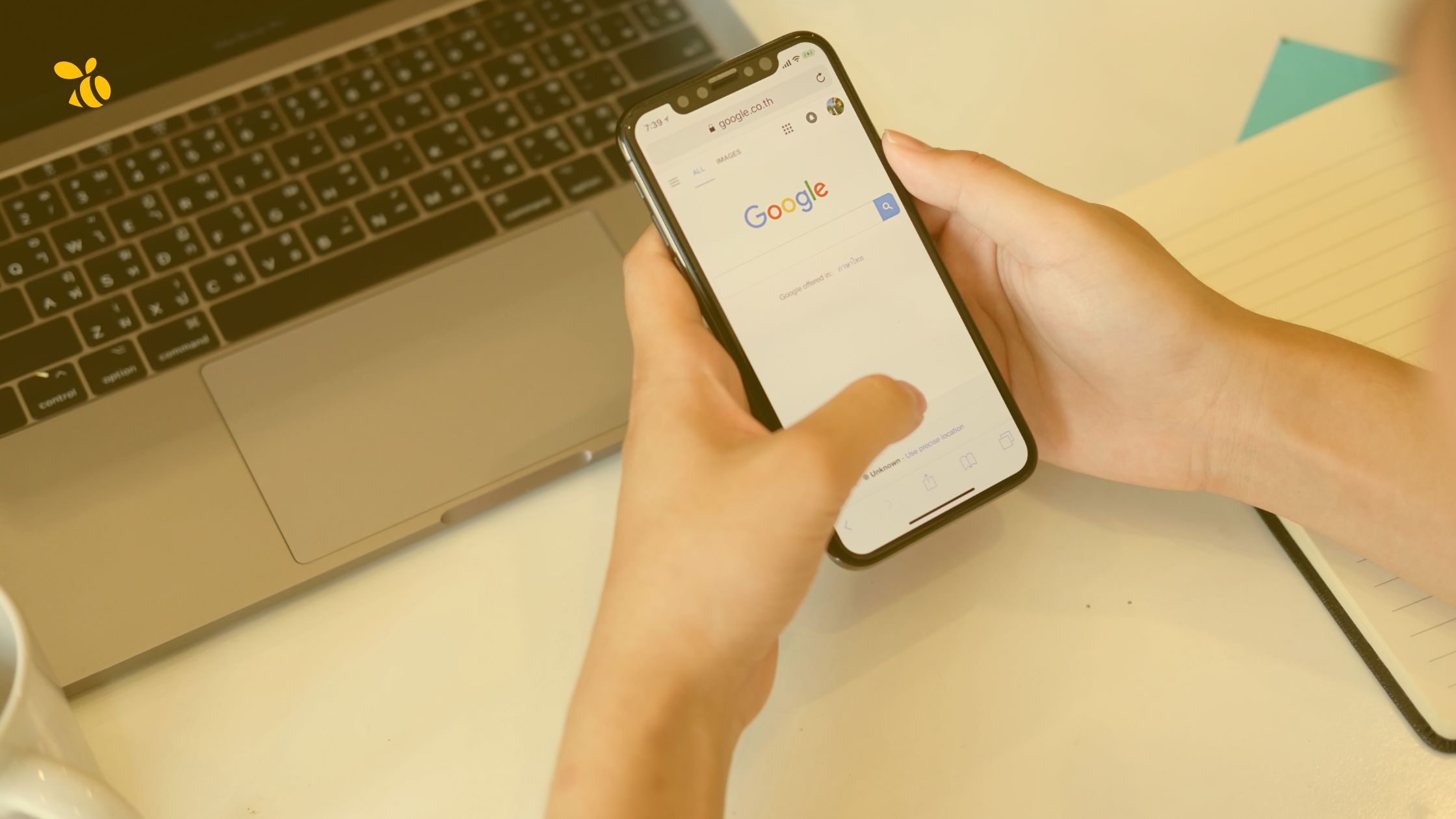
Leave a Reply